
Are you facing issues with YouTube not working on Safari? It can be frustrating when you encounter problems like black screens, no audio, or videos not opening. But don’t worry, I’m here to help! In this article, I will explore the reasons behind these issues and provide you with effective solutions to fix them.
Key Takeaways:
- YouTube not working on Safari can be resolved with these tips.
- Check for compatibility issues with third-party plugins and browser settings.
- Ensure a stable internet connection and device updates.
- Clear browser cache and disable extensions if needed.
- Consider using a professional video repair tool for downloaded YouTube videos.
Reasons why YouTube is not working on Safari
When YouTube is not working on Safari, it can be frustrating to encounter playback issues. There are several reasons why this might be happening:
- Compatibility issues with third-party plugins can interfere with YouTube playback on Safari.
- Improper security or network settings may prevent YouTube videos from playing on Safari.
- Outdated or corrupted browser versions can cause YouTube playback problems on Safari.
- Weak internet connection or low network strength can lead to YouTube not playing videos on Safari.
- Device-related issues such as outdated software versions, low storage, or insufficient RAM can also contribute to Safari not playing YouTube videos.
If you are experiencing any of these problems, it’s important to address them in order to enjoy seamless YouTube playback on Safari.
Methods to Fix Safari Not Playing YouTube Videos
If you’re encountering the frustrating issue of YouTube not playing on Safari, don’t worry. There are several methods you can try to resolve this problem and get back to enjoying your favorite videos. Here are some solutions to help you fix the Safari YouTube playback error:
- Check your Wi-Fi connectivity: Ensure that you have a stable internet connection before attempting to play YouTube videos on Safari. Slow or intermittent Wi-Fi can cause playback issues.
- Enable YouTube’s permissions in Safari settings: Make sure that YouTube has the necessary permissions to access your Safari browser. To do this, go to Safari Preferences, click on the Websites tab, and check if YouTube is allowed to access your camera, microphone, and autoplay settings.
- Clear the browser cache and cookies: Cached and stored website data can sometimes interfere with YouTube playback. Clearing your browser’s cache and cookies can help resolve this issue. You can do this by going to Safari Preferences, selecting the Privacy tab, and clicking on “Manage Website Data” to clear the cache and cookies.
- Disable browser extensions: Some browser extensions or plugins can conflict with YouTube playback. Temporarily disable any extensions or plugins you have installed and try playing YouTube videos again.
- Use an alternate browser: If Safari continues to have trouble playing YouTube videos, try using a different browser such as Google Chrome or Mozilla Firefox. Sometimes, certain browser settings or updates can affect YouTube playback on specific browsers.
- Restart or update Safari: Restarting Safari can help resolve temporary glitches or bugs that may be affecting YouTube playback. Additionally, ensuring that you have the latest version of Safari installed can also improve its compatibility with YouTube.
- Remove ad and content blocker apps: Ad-blocking or content-blocking apps can interfere with YouTube playback on Safari. Disable or remove any such apps and try playing YouTube videos again.
By following these methods, you can resolve the issue of YouTube not loading on Safari and enjoy uninterrupted playback. Try each solution step-by-step until the problem is resolved.
Expert Tip:
If you’re still unable to play YouTube videos on Safari despite trying these methods, consider reaching out to the YouTube Help Center or the Safari support forum for further assistance. They may be able to provide specific solutions or insights tailored to your device and software configuration.
What to do if videos downloaded from YouTube don’t play?
If you encounter issues with downloaded YouTube videos not playing, fret not! There’s a solution that can help you fix any video-related problems and ensure a smooth playback experience. Introducing Stellar Repair for Video, a professional video repair tool tailored to address such dilemmas.
Stellar Repair for Video is a reliable and user-friendly software that specializes in repairing corrupted or damaged video files. Whether it’s an incompatible format, incomplete download, or any other issue, this tool can successfully fix your YouTube videos, ensuring they play flawlessly on Safari.
With Stellar Repair for Video, you can bid farewell to the frustration of non-playable YouTube videos on Safari. Simply follow a few easy steps to repair and enjoy your downloaded content hassle-free.
Don’t let technical glitches spoil your entertainment! Download and install Stellar Repair for Video today to unlock the full potential of your offline YouTube experience. Get ready to enjoy seamless playback, without any interruptions or frustrations.
- Download and install Stellar Repair for Video.
- Launch the software and select the problematic YouTube video.
- Initiate the repair process and let the tool work its magic.
- Once the repair is complete, play the video on Safari and behold the smooth playback.
Now, you can relish your favorite YouTube content anytime, even if it’s downloaded, without worrying about playback issues in Safari. With Stellar Repair for Video, fixing non-playable YouTube videos is a breeze!
Check YouTube’s Website and Safari for Updates
To ensure optimal performance and troubleshoot any issues with YouTube on Safari, it is essential to regularly check for updates on both YouTube’s website and the Safari browser. Keeping these platforms up to date can help resolve any compatibility problems and ensure a seamless video streaming experience.
Why are Updates Important?
Updates for YouTube and Safari often include bug fixes, performance improvements, and new features. By staying up to date with the latest versions, you can benefit from enhanced stability, security, and compatibility with the latest web technologies.
- Check for YouTube updates: Visit the official YouTube website and look for any notifications or prompts to update your account or the YouTube app.
- Check for Safari updates: Go to the Mac App Store and navigate to the “Updates” tab to see if there are any available updates for Safari.
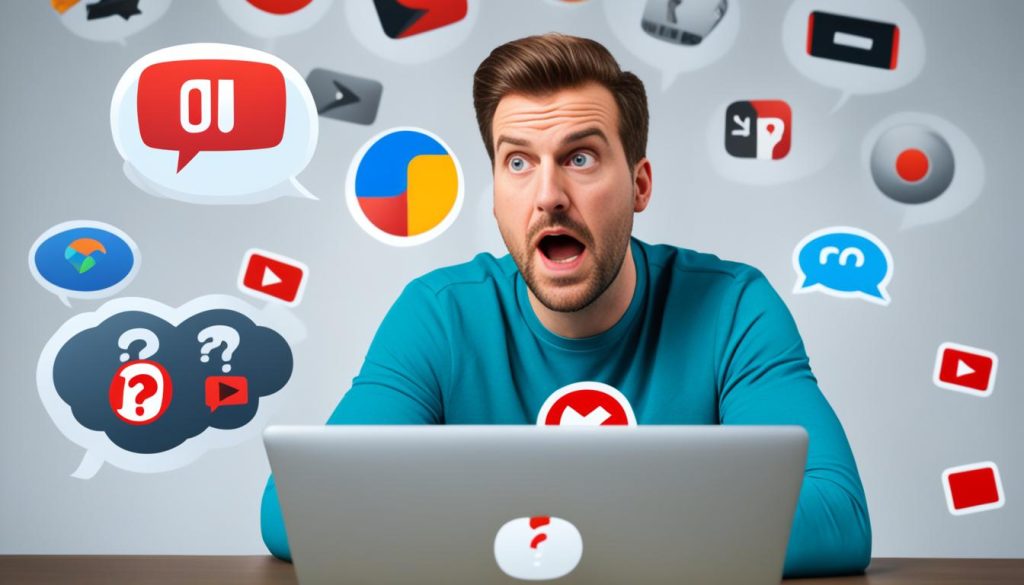
By regularly checking for updates for both YouTube and Safari, you can resolve any potential issues and ensure a smooth and enjoyable video streaming experience on Safari.
Troubleshoot Network and Device Issues
If you are still experiencing issues with YouTube on Safari, there are a few network and device troubleshooting steps you can take to resolve the problem.
1. Check your network connection:
Ensure that you have a stable internet connection. You can try resetting your router or connecting to a different network to see if that resolves the issue.
2. Ensure sufficient RAM on your device:
If your device has low memory, it may struggle to play YouTube videos smoothly. Close unnecessary applications and clear the device’s cache to free up memory.
3. Restart your device:
Restarting your device can help clear any temporary glitches that may be affecting YouTube playback on Safari.
4. Update your operating system:
Keeping your device’s operating system up to date can help resolve compatibility issues with YouTube on Safari. Check for any available updates and install them.
If none of these troubleshooting steps resolve the YouTube playback issue on Safari, it may be worth considering contacting YouTube support for further assistance.
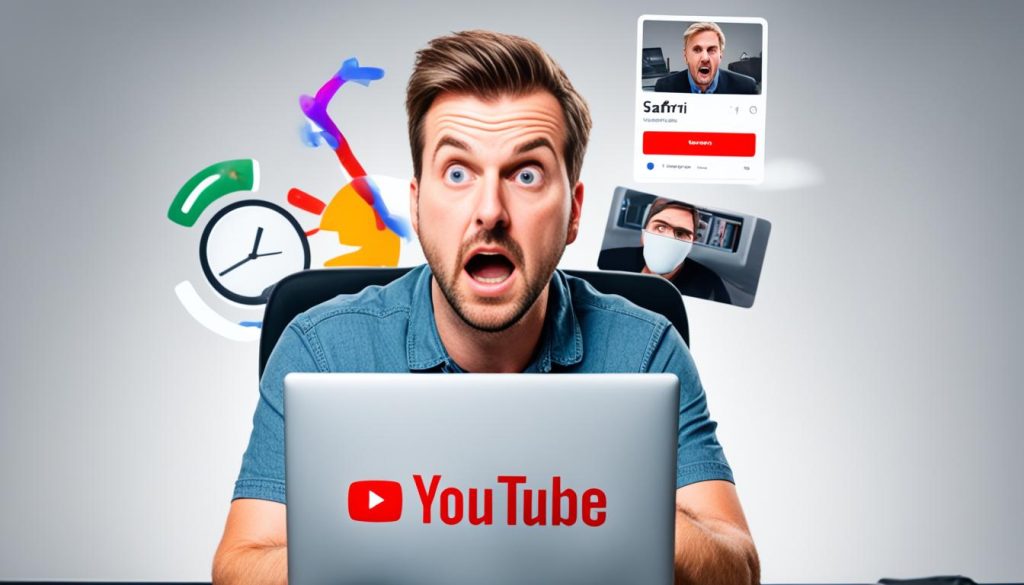
Conclusion
In conclusion, dealing with YouTube playback issues on Safari can be frustrating, but there are effective solutions available for a smooth streaming experience. By following the tips provided in this article, you can fix common problems and enjoy uninterrupted YouTube videos on Safari.
First and foremost, make sure to keep your Safari browser and YouTube’s website updated. Regularly checking for updates ensures compatibility with the latest features and fixes any known bugs that may affect playback.
Additionally, troubleshoot any network or device issues that may be causing problems. Check your network connection to ensure stable and reliable internet access. Also, consider restarting your device and updating your operating system to ensure optimal performance while streaming YouTube videos on Safari.
If you continue to encounter issues, it may be useful to consider using a professional video repair tool, such as Stellar Repair for Video. This software can help you resolve any underlying video-related problems that may be causing playback errors.






