
Are you looking to download YouTube videos on your iPhone? In this step-by-step guide, we will show you how to easily download and save YouTube videos on your iPhone for offline viewing.
Key Takeaways:
- Downloading YouTube videos on your iPhone can be incredibly useful for offline viewing and saving cellular data.
- Downloading YouTube videos without proper authorization is against YouTube’s terms of service, but there are legal ways to do so, such as using YouTube Premium.
- One of the easiest ways to download YouTube videos on iPhone is by using the Documents by Readdle app.
- Another popular method is using the 4K Video Downloader software on your Mac or PC.
- If you have an Android device, you can use the TubeMate app to download YouTube videos.
- Always exercise caution and respect copyright laws when downloading YouTube videos.
Is it Legal to Download YouTube Videos on iPhone?
Before diving into the process of downloading YouTube videos on your iPhone, it’s important to understand the legality of this action. YouTube’s terms of service state that users should only access and use content through the provided functionality of the service. In other words, downloading YouTube videos without a proper download link is not allowed according to YouTube’s terms of service.
However, there is an exception to this rule. YouTube offers a premium subscription service called YouTube Premium, which allows users to legally download videos for offline viewing. By subscribing to YouTube Premium, users can enjoy the benefits of ad-free viewing and the ability to download videos on their iPhone for offline access.
It’s worth noting that downloading YouTube videos without proper authorization may be considered a violation of copyright laws. YouTube’s terms of service state that users should not download content unless they see a download link provided by YouTube for that specific video. Therefore, it’s important to download YouTube videos responsibly and only when the appropriate download options are available.
YouTube Premium: The Legal Way to Download Videos
If you want to download YouTube videos legally and without violating any terms of service, YouTube Premium is the recommended option. By subscribing to YouTube Premium, you gain access to a range of features, including the ability to download videos for offline viewing. With YouTube Premium, you can enjoy your favorite videos without worrying about internet connectivity or data usage. Additionally, YouTube Premium also removes ads from your viewing experience.
| Benefits of YouTube Premium: |
|---|
| – Ad-free viewing |
| – Offline video downloads |
| – Background play |
| – YouTube Music Premium included |
Downloading YouTube videos without proper authorization may be considered a violation of copyright laws.
Downloading YouTube videos without proper authorization may infringe on copyright laws. It’s important to respect the rights of content creators and use content in a legal and responsible manner. Additionally, it’s essential to be aware that YouTube frequently updates its terms of service, so it’s important to stay informed about any changes that may affect downloading videos.
In summary, while downloading YouTube videos without a proper download link is not allowed according to YouTube’s terms of service, YouTube Premium provides a legal and convenient way to download videos for offline viewing on your iPhone. By subscribing to YouTube Premium, you can enjoy your favorite content without worrying about data usage or internet connectivity.
How to Download YouTube Videos on iPhone Using Documents by Readdle
The Documents by Readdle app provides a convenient way to download YouTube videos directly to your iPhone. Here’s a step-by-step guide on how to use this app for downloading and saving YouTube videos.
- Download and open the Documents by Readdle app from the App Store.
- Once installed, launch the app and tap on the compass icon located at the bottom-right corner to open the built-in web browser.
- In the web browser, go to www.videosolo.com/online-video-downloader/.
- Paste the link of the YouTube video you want to download into the text box and tap on the “Download” button.
- After a few moments, the video will be decoded and a list of different output format and quality options will appear.
- Choose the preferred output option by tapping on the “Download” button next to it.
- Enter a name and select a download location for the video.
- To access your downloaded videos, tap on the “Downloads” section in the bottom navigation bar within the Documents app.
- If you want to save the downloaded videos to your iPhone or iPad’s hard drive, go back to the Documents app home screen and open the “Downloads” folder.
- Find the downloaded video and tap on the three dots icon to access additional options.
- Tap on “Share” and then select “Save Video” to save the video to your iOS Photos app.
- Open the iOS Photos app to view your downloaded video.
Note: Please exercise caution and ensure that you have the necessary rights or permissions to download YouTube videos. Downloading copyrighted content without proper authorization may infringe upon the rights of the content creators and is against YouTube’s terms of service.
The Documents by Readdle app offers a simple and user-friendly solution for downloading YouTube videos directly to your iPhone. By following the steps outlined above, you can easily save your favorite YouTube videos to watch offline or share with others.
| Pros of Using Documents by Readdle | Cons of Using Documents by Readdle |
|---|---|
| Free to download and use | May require additional steps compared to other YouTube video downloader apps |
| Integrated web browser for easy access to YouTube videos | Dependent on the availability of third-party websites for video downloading |
| Multiple output format and quality options | Some video formats or qualities may not be supported |
| Ability to save downloaded videos to iPhone’s Photos app | Does not provide direct integration with YouTube Premium |
Overall, Documents by Readdle is a reliable and efficient app for downloading YouTube videos on iPhone. It offers a range of features and customization options, making it a popular choice among users who want to save their favorite videos for offline viewing.
How to Download YouTube Videos on iPhone Using 4K Video Downloader
If you’re looking for a high-quality option to download YouTube videos on your iPhone, the 4K Video Downloader is a great choice. Here’s how you can use this software to download and save YouTube videos.
Step 1: Download and install the 4K Video Downloader software on your computer.
Step 2: Open the YouTube video you want to download in your web browser and copy the URL of the video.
Step 3: Launch the 4K Video Downloader software and click on the “Paste Link” button in the top left corner.
Step 4: The software will automatically analyze the video URL and provide you with various options for resolution and format. Choose the desired options and click on the “Download” button.
Step 5: The software will start downloading the YouTube video to your computer. The download progress will be displayed in the software interface.
Step 6: Once the download is complete, you can find the downloaded video in the designated folder on your computer.
Step 7: Connect your iPhone to your computer using a USB cable and open iTunes.
Step 8: In iTunes, select your iPhone and go to the “Movies” tab.
Step 9: Drag and drop the downloaded YouTube video from your computer into the iTunes window.
Step 10: Click on the “Sync” button in iTunes to transfer the video from your computer to your iPhone.
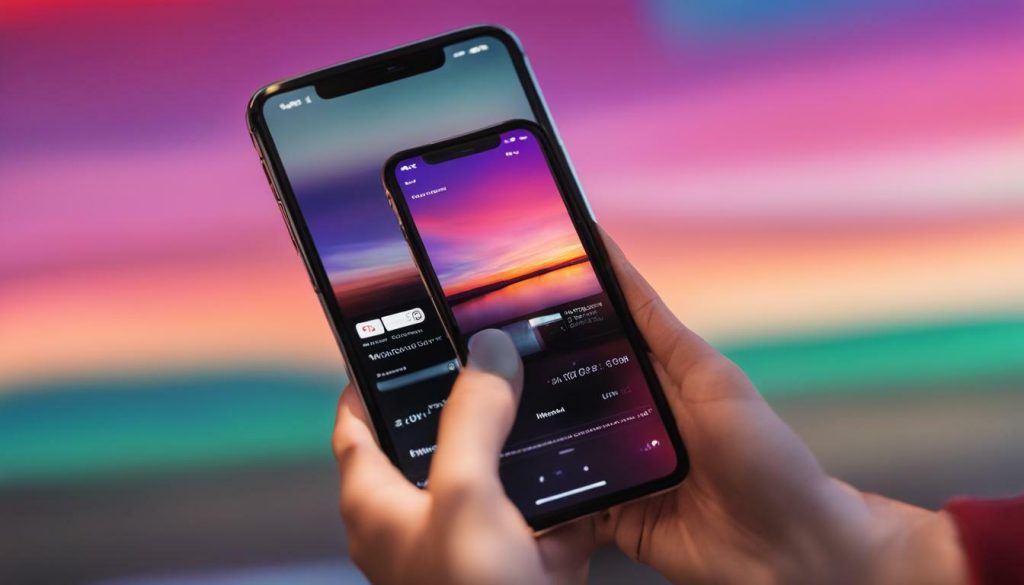
With the 4K Video Downloader, you can easily download and save YouTube videos in high-quality formats to enjoy offline on your iPhone. This software provides a user-friendly interface and a seamless downloading experience. Give it a try and start enjoying your favorite YouTube videos wherever you go.
| Pros | Cons |
|---|---|
| – High-quality downloads | – Requires installation on a computer |
| – User-friendly interface | – Limited features in the free version |
| – Can download entire playlists | – Requires iTunes to transfer videos to iPhone |
“The 4K Video Downloader is a reliable and efficient tool for downloading YouTube videos on iPhone. It offers high-quality downloads and a user-friendly interface.” – TechReview
Alternative Methods for Downloading YouTube Videos on iPhone
If the 4K Video Downloader doesn’t meet your needs, there are other methods you can try to download YouTube videos on your iPhone. Some popular alternatives include using online video downloaders like SaveFrom.net or using third-party apps like TubeMate or Documents by Readdle. Each method has its own advantages and limitations, so choose the one that best suits your requirements.
Remember to respect copyright laws and only download videos that you have the right to access and use. Downloading copyrighted content without permission may be illegal and can result in legal consequences.
How to Download YouTube Videos on iPhone Using TubeMate
TubeMate is a popular app that allows you to download YouTube videos directly on your iPhone. With its user-friendly interface and comprehensive features, TubeMate makes it easy to save your favorite YouTube videos for offline viewing. Here’s a step-by-step guide on how to use TubeMate for downloading and saving YouTube videos:
1. Install TubeMate from a trusted source. Since TubeMate is not available on the App Store, you’ll need to download it from a reliable website. Make sure to enable app installation from third-party sources in your iPhone’s settings.
2. Open TubeMate and search for the YouTube video you want to download. You can either browse through the app or enter the video’s URL directly.
3. Once you’ve found the video, tap on it to open the options menu. From here, you can choose the video quality and format you prefer. TubeMate offers a range of options, including HD quality.
4. After selecting the desired quality, tap the download button. TubeMate will start downloading the video to your iPhone’s storage.
5. You can monitor the progress of the download in the “Downloads” section of TubeMate. Once the download is complete, you can find the video in your iPhone’s gallery or video player app.
TubeMate provides a convenient and efficient way to download YouTube videos on your iPhone. With its intuitive interface and powerful features, you can easily save your favorite videos for offline viewing.
TubeMate: Pros and Cons
TubeMate offers several advantages for downloading YouTube videos on your iPhone:
- Easy to use interface
- Wide range of video quality and format options
- Fast download speeds
- Ability to download multiple videos simultaneously
- Option to convert videos to audio files
However, it’s important to note that TubeMate is not available on the App Store, which means you’ll need to download it from third-party sources. Additionally, TubeMate may have occasional compatibility issues with certain iOS versions. Despite these drawbacks, TubeMate remains a popular choice for YouTube video downloading on iPhone.
To further enhance your YouTube video downloading experience, you can explore other alternative methods such as Documents by Readdle or 4K Video Downloader. Each method has its own unique features and benefits, allowing you to choose the option that best suits your needs.
In conclusion, TubeMate is a reliable and efficient app for downloading YouTube videos on iPhone. By following the steps mentioned above, you can enjoy your favorite YouTube content offline and on-the-go. Just remember to use TubeMate responsibly and respect the copyrights of the videos you download.
Disclaimer: The information provided in this article is for educational purposes only. Downloading copyrighted content without proper authorization may violate applicable laws and terms of service. Always ensure that you have the necessary rights or permissions before downloading any YouTube videos.
Table: Pros and Cons of TubeMate
| Pros | Cons |
|---|---|
| Easy-to-use interface | Not available on the App Store |
| Wide range of video quality and format options | Occasional compatibility issues with iOS versions |
| Fast download speeds | |
| Ability to download multiple videos simultaneously | |
| Option to convert videos to audio files |
Despite the minor drawbacks, TubeMate remains a popular choice for downloading YouTube videos on iPhone.
TubeMate is a reliable and efficient app for downloading YouTube videos on iPhone. By following the steps mentioned above, you can enjoy your favorite YouTube content offline and on-the-go.
By using TubeMate and exploring other alternative methods, you can easily download YouTube videos on your iPhone and have them available for offline viewing. Whether you’re traveling or simply want to save on data usage, TubeMate offers a convenient solution for accessing YouTube content anytime, anywhere.
Conclusion
Downloading YouTube videos on your iPhone is now easier than ever, thanks to the various methods discussed in this article. Whether you choose to use the Documents by Readdle app, 4K Video Downloader, or TubeMate, you can now enjoy your favorite YouTube videos offline on your iPhone.
Using the Documents by Readdle app, you can download YouTube videos directly from the web browser and save them to your iPhone’s hard drive. Simply copy the YouTube video link, paste it into the app, choose your desired format and quality, and tap the download button. The downloaded videos can then be accessed through the Documents app and saved to your iPhone’s Photos app for easy viewing.
If you prefer to use a computer, the 4K Video Downloader is an excellent choice for downloading YouTube videos on your iPhone. This software allows you to download videos in high-quality formats and even grab entire YouTube playlists. Simply copy the YouTube video link, paste it into the program, choose your preferred quality and format, and click download. The downloaded videos can then be transferred to your iPhone for offline viewing.
For Android users, the TubeMate app offers a simple and convenient way to download YouTube videos on your iPhone. Install the app, search for the desired video, choose your preferred quality, and tap the download button. The downloaded videos can then be accessed through the app and saved to your iPhone’s camera roll.
With these methods at your disposal, you no longer have to rely on an internet connection to watch your favorite YouTube videos. Enjoy the freedom of offline viewing and take your entertainment with you wherever you go!
FAQ
Q: Is it legal to download YouTube videos on iPhone?
A: According to YouTube’s terms of service, downloading videos is not allowed unless you have a YouTube Premium subscription or the video falls under specific exceptions such as public domain or Creative Commons content.
Q: How do I download YouTube videos on iPhone using Documents by Readdle?
A: Follow these steps: 1. Install the Documents by Readdle app from the App Store. 2. Open the app and tap the browser icon. 3. Search for a YouTube video and copy the link. 4. Go to a YouTube video download website using the browser. 5. Paste the link and choose the desired video quality. 6. Tap the download button and select a save location. 7. Access your downloaded videos in the Documents app or transfer them to your Camera Roll.
Q: Can I download YouTube videos on iPhone using 4K Video Downloader?
A: Yes, you can. Here’s how: 1. Download and install 4K Video Downloader on your Mac or Windows PC. 2. Copy the link of the YouTube video you want to download. 3. Open 4K Video Downloader and click “Paste Link.” 4. Choose the desired video quality and format. 5. Click “Download” to start the download process. 6. Once the video is downloaded, you can transfer it to your iPhone using iTunes or other software.
Q: How do I download YouTube videos on iPhone using TubeMate?
A: Follow these steps: 1. Download and install TubeMate from a trusted source outside the Google Play Store. 2. Open TubeMate and search for a YouTube video. 3. Tap the green download button and choose the desired video quality. 4. Tap the download button again to start the download. 5. Access your downloaded videos in the Downloads list within the TubeMate app.
Q: What is the best YouTube video downloader for iPhone?
A: The best YouTube video downloader for iPhone depends on your preferences and needs. Popular options include Documents by Readdle, 4K Video Downloader, and TubeMate. Each app has its own features and interface, so you can choose the one that suits you best.






