
YouTube is now the world’s second-most visited website with over 122 million active daily users — the platform has made a name for itself as a useful resource with an enormous variety of content.
With 500 hours of new videos being uploaded every minute, YouTube needed to have a filter for potentially disturbing or sensitive content. That’s how Restricted Mode on YouTube came about. This mode intentionally limits the YouTube experience to give viewers better control over the content they see.
Restricted Mode became popular with parents in the U.S, 80% of whom say their kids, who are 11 years old and under, watch YouTube on a regular basis. And 46% of those parents also reveal that their child has encountered inappropriate videos.
But what if you’re an adult and don’t mind running into content that YouTube labels as sensitive? Since YouTube Restricted Mode is an optional feature, you can easily turn it off on your device — and we’ll show you how.
What is Restricted Mode on YouTube?
YouTube can be accessed by all ages, but not all content on the platform is suitable for its youngest users. Children may run into videos that could hurt them mentally or physically, for example, if they try to recreate a dangerous stunt. To prevent this, Google created a feature to filter out “potentially mature content.”
So what is Restricted Mode on YouTube? It’s an automated algorithm, which selectively filters out content based on titles, descriptions, metadata, and age restrictions. Additionally, it blocks the comments on all videos, even the ones you’re able to watch.
There are four levels of YouTube Restricted Mode settings:
- Strict restricted YouTube access. This setting will make the least amount of videos available to users and the filters will be the most limiting.
- Moderate restricted YouTube access. Restricted Mode will still be on, however, the scrutiny of videos won’t be as severe as with the Strict setting.
- Unrestricted YouTube access. This is when Restricted Mode on YouTube has been turned off.
- Can approve videos. A nifty feature for schools or families with young kids. It allows admins to approve specific videos that signed-in users will be able to watch. Keep in mind that these videos won’t appear in YouTube’s search results, so it might be best to share the video links directly.
Restricted Mode works at the device level, meaning it’s not linked to your Google account but can be controlled on each device individually.
How to turn off Restricted Mode on YouTube permanently
The YouTube Restricted Mode setting isn’t new, it launched back in 2010, but the AI behind the filters wasn’t great at first and wrongly flagged a lot of content. Although this feature has improved since then, there still are instances when videos are manually reviewed by YouTube staff.
It takes less than a minute to check whether Restricted Mode on YouTube is enabled on your device, and if it is, you can turn it off right away. The process will differ slightly depending on the device you’re using.
Here’s how to disable Restricted Mode on YouTube using a computer browser:
- Go to youtube.com and click on your profile icon in the top-right corner of the screen
- Scroll to the bottom of that menu and click Restricted Mode: On
- Toggle the Activate Restricted Mode option off — it should go from blue to gray
To turn off Restricted Mode on YouTube’s mobile app, follow these steps:
- Open the YouTube app and tap on your profile picture in the top-right corner
- Tap Settings ➙ General ➙ Restricted Mode
- Tap the toggle to turn it Off and the switch will be grayed out
Why is YouTube stuck on Restricted Mode?
If you see the error “please check your network administrator restrictions” whenever you attempt to access specific content on YouTube, it means Restricted Mode has been enabled. And now you know that it can be easily turned off. However, that’s only provided you’re at home and using your own device.
It’s a different scenario in case you’re on a network administered by an organization, like a library, school, or university. Those institutions purposefully enable YouTube Restricted Mode, and only the organization’s administrator has the power to disable it. So if you’re using an educational organization’s device, your only option would be to ask the network administrator to turn off Restricted Mode on YouTube.
There’s also another great solution out there to bypass network administrator restrictions — you can save and watch content offline.
Try Pulltube — the ultimate media downloader for Mac. It lets you save any type of video in top quality by simply dragging the URL into the app window. Once the media is downloaded, you can not only enjoy the viewing experience but also trim the video, capture subtitles, and convert to other popular formats in seconds.
Apart from Restricted Mode YouTube being enabled on your device, there are a few other reasons you may see the error message “please check your network administrator restrictions” on YouTube. Some of them include router DNS settings being set to limit content, browser add-ons forcing Restricted Mode YouTube, browser cache retaining old settings, or web security software preventing videos from playing.
Let’s get into how you can fix these issues and turn off restricted mode on YouTube.
Disable browser plug-ins and clear your browser cache to turn off Restricted Mode on YouTube
It’s a common practice for users to have a number of browser extensions, plug-ins, and add-ons installed to add features to existing apps. And while they’re usually helpful, in this case, they might be the cause of the problem.
If YouTube Restricted Mode won’t turn off on your device, try disabling browser add-ons and plugins. Here’s how:
- Open Chrome
- Click on the three-dotted menu button in the upper-right corner
- Select Settings ➙ Extensions
- Click the toggle switch to turn the plug-in on or turn off
Another step you can take if you’re getting error messages on videos is to clear your browser cache to see if the old settings are forcing YouTube Restricted Mode to stay on. Simply follow these steps:
- Open Chrome
- Click on the three-dotted menu button in the upper-right corner
- Select “Privacy and security”
- Click “Clear browsing data”
- Check the box next to “Cached images and files”
- Click “Clear data”
There’s also a faster way to clear cache, do it in multiple browsers simultaneously, and clean your whole Mac, for that matter.
CleanMyMac X is a powerful app to clean, optimize, and protect your Mac from unwanted junk and malicious programs. Run this app to efficiently declutter your device by performing instant system cleanups, removing malware, and erasing files of any size.
Use a VPN if YouTube Restricted Mode won’t turn off
A virtual private network, or VPN, connects to the internet while hiding your real IP address and routing your internet traffic and data through a private tunnel. It’s a popular method to browse the internet without giving away your identity or location.
If you’re connected to a network that restricts YouTube content, using a VPN can help bypass those restrictions. It masks your IP address, making it appear as if you’re accessing the internet from a different location or network. By doing so, you can avoid network administrator restrictions and turn off Restricted Mode on YouTube.
Conclusion
In conclusion, disabling Restricted Mode on YouTube is a simple process that can be done on both desktop and mobile devices. By following these easy steps, you can enjoy a limitless viewing experience without the restrictions of Restricted Mode. Remember, it’s important to be signed in to the correct account and to differentiate between personal devices and network-administered devices. Take control of your YouTube experience and disable Restricted Mode today!
What is Restricted Mode on YouTube?
YouTube can be accessed by all ages, but not all content on the platform is suitable for its youngest users. Children may run into videos that could hurt them mentally or physically, for example, if they try to recreate a dangerous stunt. To prevent this, Google created a feature called Restricted Mode on YouTube. This mode filters out “potentially mature content” and provides users with better control over the content they see.
So, what exactly is Restricted Mode on YouTube? It’s an automated algorithm that selectively filters out content based on titles, descriptions, metadata, and age restrictions. It also blocks comments on all videos, even the ones you’re able to watch. There are four levels of YouTube Restricted Mode settings:
| Restricted Mode Settings | Description |
|---|---|
| Strict restricted YouTube access | This setting makes the least amount of videos available to users and has the most limiting filters. |
| Moderate restricted YouTube access | Restricted Mode will still be on, but the scrutiny of videos won’t be as severe as with the Strict setting. |
| Unrestricted YouTube access | This is when Restricted Mode on YouTube has been turned off. |
| Can approve videos | This feature allows admins to approve specific videos for signed-in users to watch. These videos won’t appear in YouTube’s search results, so it’s best to share the video links directly. |
It’s important to note that Restricted Mode works at the device level, meaning it’s not linked to your Google account but can be controlled on each device individually.
Why is Restricted Mode important for YouTube?
Restricted Mode on YouTube plays a crucial role in providing a safe viewing experience, particularly for younger users. With the vast amount of content on the platform, it helps parents and organizations filter out inappropriate or harmful videos that children may come across. It gives them peace of mind knowing that their children are accessing content suitable for their age.

However, as an adult, you may not want to be restricted by the filters set by Restricted Mode. It’s an optional feature, and if you wish to disable it, we’ll show you easy steps to do so in the next section.
How to Turn off Restricted Mode on YouTube permanently
The YouTube Restricted Mode setting isn’t new, it launched back in 2010, but the AI behind the filters wasn’t great at first and wrongly flagged a lot of content. Although this feature has improved since then, there are still instances when videos are manually reviewed by YouTube staff.
To disable Restricted Mode on YouTube permanently, follow these steps based on the device you’re using:
On a computer browser:
- Go to youtube.com and click on your profile icon in the top-right corner of the screen.
- Scroll to the bottom of the menu and click on “Restricted Mode: On”.
- Toggle the “Activate Restricted Mode” option off, so it goes from blue to gray.
On the mobile app:
- Open the YouTube app and tap on your profile picture in the top-right corner.
- Tap on “Settings” and then go to “General” ➙ “Restricted Mode”.
- Toggle the switch to turn it off. It should become grayed out.
Why is YouTube stuck on Restricted Mode?
If you see the error message “please check your network administrator restrictions” when trying to access specific content on YouTube, it means Restricted Mode has been enabled. However, this is only the case if you’re on a network administered by an organization like a library, school, or university. In such instances, only the organization’s administrator can disable it.
There are also other reasons why YouTube may be stuck on Restricted Mode, such as router DNS settings limiting content, browser add-ons forcing Restricted Mode, browser cache retaining old settings, or web security software preventing videos from playing. To fix these issues and turn off Restricted Mode, you can try the following:
- Disable browser plug-ins and clear your browser cache.
- Open Chrome and click on the three-dotted menu button in the upper-right corner.
- Select Settings ➙ Extensions and toggle off any plug-ins or add-ons.
- To clear your browser cache, click on “Privacy and security” ➙ “Clear browsing data”, check the box next to “Cached images and files”, and click “Clear data”.
- Use a VPN if Restricted Mode won’t turn off due to network restrictions.
By following these steps, you can easily turn off Restricted Mode on YouTube and enjoy a limitless viewing experience. Remember to be signed in to the correct account and consider the device and network restrictions that may be in place. Now you can explore YouTube freely and discover a world of content!
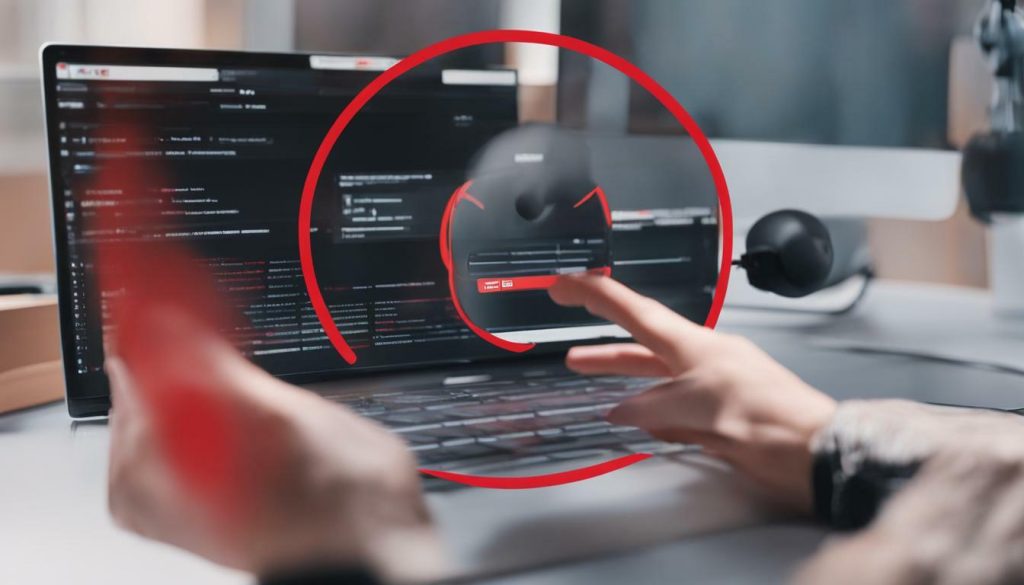
| Step | Computer Browser | Mobile App |
|---|---|---|
| 1 | Go to youtube.com and click on your profile icon in the top-right corner of the screen. | Open the YouTube app and tap on your profile picture in the top-right corner. |
| 2 | Scroll to the bottom of the menu and click on “Restricted Mode: On”. | Tap on “Settings” and then go to “General”. |
| 3 | Toggle the “Activate Restricted Mode” option off, so it goes from blue to gray. | Toggle the switch to turn it off. It should become grayed out. |
Why is YouTube stuck on Restricted Mode?
If you see the error “please check your network administrator restrictions” whenever you attempt to access specific content on YouTube, it means Restricted Mode has been enabled. This error message is often encountered when using a device that is connected to a network administered by an organization, such as a library, school, or university.
When an organization’s network administrator enables Restricted Mode, it restricts the content that can be accessed on YouTube. In this case, only the administrator who turned on Restricted Mode has the power to disable it. This is done to ensure that users on the organization’s network are not exposed to inappropriate or potentially harmful content.
However, there are other reasons why you might encounter the error message “please check your network administrator restrictions” on YouTube. Some of these reasons include:
- Router DNS settings: If the DNS settings on your router are set to limit content, it can trigger the Restricted Mode error message on YouTube.
- Browser add-ons: Certain browser add-ons or extensions can force Restricted Mode on YouTube. Disabling these add-ons can help resolve the issue.
- Browser cache: If your browser cache retains old settings, it may prevent Restricted Mode from being turned off. Clearing your browser cache can help resolve this issue.
- Web security software: Web security software installed on your device may be preventing videos from playing, thus triggering the Restricted Mode error message.
How to fix these issues and turn off Restricted Mode on YouTube
If you’re encountering the “please check your network administrator restrictions” error message on YouTube, you can try the following solutions:
Try disabling browser plug-ins and clearing your browser cache. Some browser add-ons may be forcing Restricted Mode on YouTube, and clearing your browser cache can remove any outdated settings that are causing the error message.
To disable browser plug-ins and clear your browser cache, follow these steps:
- Open your preferred web browser.
- Click on the menu button in the upper-right corner (usually represented by three dots).
- Select “Settings” or “Options”.
- Navigate to the “Extensions” or “Add-ons” section.
- Toggle off any browser plug-ins or extensions that may be causing the issue.
- To clear your browser cache, go back to the menu and select “Privacy and security” or “History”.
- Click on “Clear browsing data” or “Clear history”.
- Select the option to clear cached images and files.
- Click “Clear data” or “Clear history”.
If the issue persists after disabling browser plug-ins and clearing your browser cache, there may be other factors at play. In this case, it may be beneficial to consult with your network administrator or consider using a virtual private network (VPN) to bypass network restrictions. A VPN can help hide your IP address and route your internet traffic through a private tunnel, potentially bypassing the network administrator’s restrictions.
Summary
In summary, if you’re experiencing the “please check your network administrator restrictions” error message on YouTube, it means that Restricted Mode has been enabled. This mode is often implemented by organizations to restrict access to certain content. However, you can try disabling browser plug-ins, clearing your browser cache, or using a VPN to bypass network restrictions. If the issue persists, it’s best to reach out to your network administrator for further assistance.
Use a VPN if YouTube Restricted Mode won’t turn off
A virtual private network, or VPN, connects to the internet while hiding your real IP address and routing your internet traffic and data through a private tunnel. It’s a popular method to browse the internet without giving away your location or identity. If you’re experiencing difficulty turning off Restricted Mode on YouTube due to network administrator restrictions, using a VPN can help bypass these limitations.
By connecting to a VPN server, your internet traffic is encrypted and routed through the server’s location. This masks your real IP address and makes it appear as though you’re accessing the internet from a different location. As a result, network administrators won’t be able to detect that you’re trying to disable Restricted Mode on YouTube.
Using a VPN also allows you to access geo-restricted content and bypass internet censorship. With a wide range of VPN providers available, you can choose one that suits your needs and offers servers in the locations you desire.
Keep in mind that some organizations and institutions may have policies in place that prohibit the use of VPNs. It’s important to comply with any rules and regulations set by your network administrator or employer. However, if you’re using your own personal device or a network that allows VPN usage, utilizing a VPN can be an effective solution to bypass Restricted Mode on YouTube.
Summary:
- A VPN hides your real IP address and routes your internet traffic through a private tunnel.
- Using a VPN can help bypass network administrator restrictions on YouTube’s Restricted Mode.
- VPN allows you to access geo-restricted content and bypass internet censorship.
- Make sure to comply with any rules and regulations set by your network administrator or employer regarding VPN usage.
| Benefits of using a VPN: | |
|---|---|
| 1. | Enhanced online privacy and security |
| 2. | Access to geo-restricted content |
| 3. | Bypass internet censorship |
| 4. | Protection against online threats |
A VPN is a useful tool for bypassing network administrator restrictions and accessing content that may be blocked by YouTube’s Restricted Mode. It provides enhanced privacy and security, allowing you to browse the internet anonymously and securely. By routing your internet traffic through a private VPN server, you can access YouTube without restrictions and enjoy a more open browsing experience.

Using a VPN can be a valuable solution when trying to disable Restricted Mode on YouTube. It offers a way to bypass network administrator restrictions and access the content you want. Keep in mind the guidelines set by your network administrator or employer, and choose a reputable VPN provider that meets your needs. With a VPN, you can enjoy a more open and unrestricted YouTube experience.
Conclusion
In conclusion, being able to disable Restricted Mode on YouTube is essential for those who want full access to the platform and its content. YouTube has become a widely popular website with millions of daily users, offering a vast variety of content for everyone to enjoy. However, Restricted Mode was introduced to filter out potentially mature or inappropriate content, especially for younger viewers and users accessing YouTube in educational settings.
While Restricted Mode serves an important purpose, there are instances where it may restrict access to desired content or mistakenly flag videos. It’s crucial to understand what Restricted Mode is and how it works. This feature uses an automated algorithm to filter content based on titles, descriptions, metadata, and age restrictions. It also disables comments on all videos.
To turn off Restricted Mode on YouTube permanently, you can follow simple steps on both desktop and mobile devices. Using a computer browser, you need to sign in to your Google account, go to YouTube’s website, click on your profile icon, navigate to Restricted Mode settings, and toggle the option off. On the YouTube mobile app, you can access Restricted Mode settings through your profile, general settings, and turn off the toggle switch. Remember that Restricted Mode is device-specific, so you may need to repeat these steps on each device you use.
If you encounter issues where YouTube appears stuck on Restricted Mode, it could be due to network administrator restrictions or other factors. In such cases, you may need to contact the network administrator to disable Restricted Mode on network-administered devices. Additionally, you can try clearing your browser cache, disabling browser plug-ins, or using a VPN to bypass network restrictions.
Overall, by understanding how to disable Restricted Mode on YouTube, you can have a limitless viewing experience and access the content that suits your preferences and interests. Whether you’re a parent, student, or simply an adult who wants full control over their YouTube experience, following the provided steps will enable you to enjoy all that the platform has to offer.
FAQ
Q: What is Restricted Mode on YouTube?
A: Restricted Mode on YouTube is a feature that filters out potentially mature content, making it safer for younger users. It uses an automated algorithm to selectively filter content based on titles, descriptions, metadata, and age restrictions.
Q: How do I turn off Restricted Mode on YouTube permanently?
A: To disable Restricted Mode on YouTube permanently, follow these steps:
1. On a computer browser, go to youtube.com and click on your profile icon in the top-right corner.
2. Scroll to the bottom of the menu and click on “Restricted Mode: On”.
3. Toggle the “Activate Restricted Mode” option off, so it turns from blue to gray.
Note: The process may differ slightly depending on the device you’re using.
Q: Why is YouTube stuck on Restricted Mode?
A: If you see the error message “please check your network administrator restrictions” when trying to access specific content on YouTube, it means Restricted Mode has been enabled. This can occur if you’re on a network administered by an organization like a library, school, or university. In such cases, only the network administrator has the power to disable Restricted Mode.
Q: How can I fix issues with Restricted Mode on YouTube?
A: Here are some steps you can take to fix issues with Restricted Mode on YouTube:
1. Disable browser plug-ins and clear your browser cache.
2. Use a VPN to bypass network administrator restrictions.
3. Contact your network administrator to turn off Restricted Mode if you’re on a network-administered device.
Q: What should I do if I can’t turn off YouTube’s Restricted Mode?
A: If you’re unable to turn off YouTube’s Restricted Mode, try the following:
1. Unlock Restricted Mode using your Google credentials.
2. Ensure you’re logged in using the correct account.
3. Delete your browser cache or reinstall the YouTube app.
4. Use a VPN to bypass network restrictions.
Q: How can network administrators turn off Restricted Mode on YouTube?
A: Network administrators can manage their organization’s Restricted Mode settings through the Google Admin console. They can choose from four permission levels and turn off Restricted Mode by selecting the “Unrestricted YouTube access” option.






