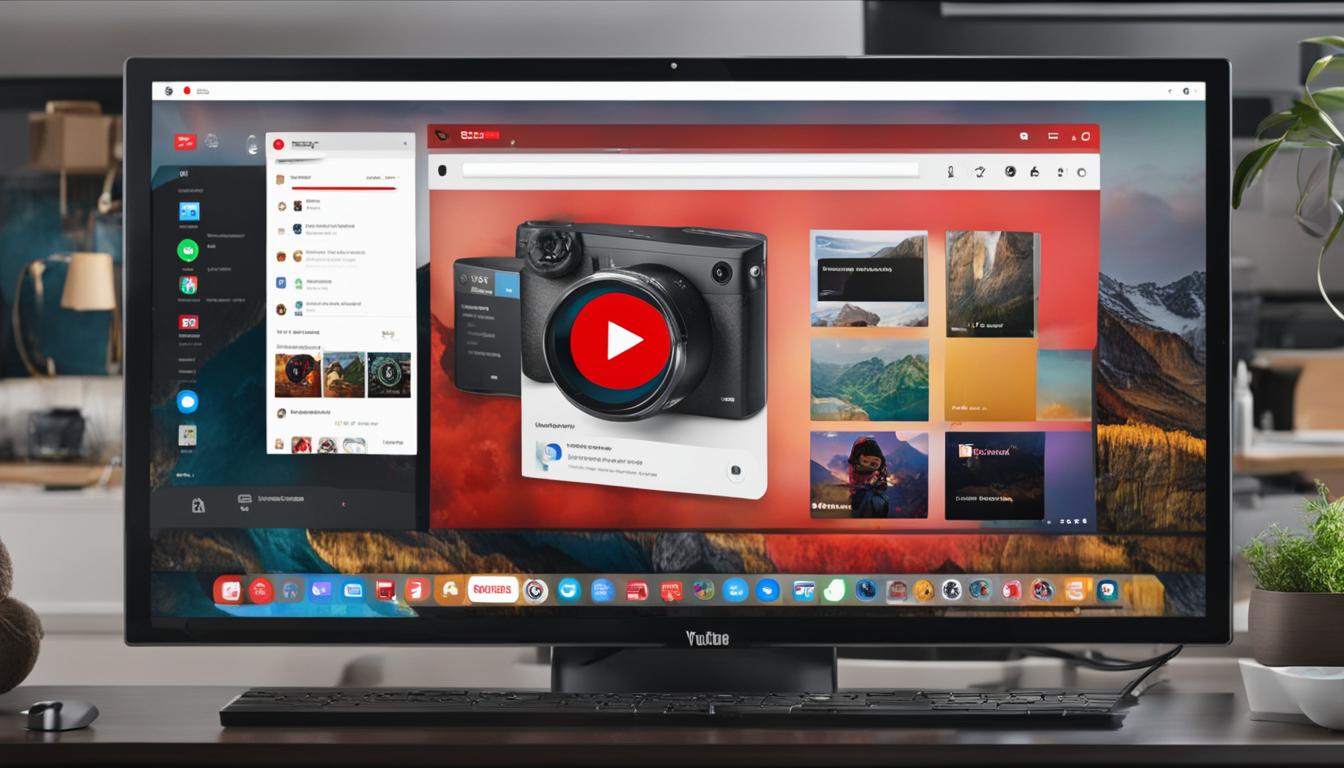
Are you concerned about the content your child might be exposed to on YouTube? With YouTube’s parental settings, you can easily put parental controls in place to ensure a safer online experience for your child.
By utilizing YouTube’s parental control settings, you can block channels and videos that are not suitable for your child’s viewing. This gives you peace of mind knowing that your child is only accessing age-appropriate content on the platform.
To get started with YouTube’s parental settings, you’ll need to sign in to the YouTube Kids app or the regular YouTube app with your linked parent account. From there, you can follow the steps to block specific channels, videos, or even unblock previously blocked content.
Whether you want to block content on YouTube Kids or the regular YouTube app, this guide will walk you through the steps to set up and manage the parental controls effectively. With these simple steps, you can create a safer online environment for your child.
Key Takeaways:
- Sign in to the YouTube Kids app or regular YouTube app with your linked parent account to access parental settings.
- You can block channels and videos to prevent your child from accessing inappropriate content.
- You can also share channels and videos from the YouTube app to your child’s YouTube Kids account.
- Remember to regularly review and update your parental control settings to ensure your child’s safety while using YouTube.
How to Sign In and Block Content on YouTube Kids
Setting up parental controls on YouTube Kids is a straightforward process that allows you to protect your child from inappropriate content. By signing in to the YouTube Kids app with your linked parent account, you can easily block specific videos and channels.
Once signed in, navigate to the video or channel you want to block. Tap on “More,” and you’ll see options to “Block this video” or “Block this channel.” Select the appropriate option, and the content will be blocked from your child’s YouTube Kids account, ensuring they can’t access it.
It’s important to regularly review and update the blocked content on your child’s YouTube Kids account to ensure they have a safe and appropriate viewing experience. You can easily unblock content by going to the Shared tab and tapping “More” next to the video, then selecting “Remove from shared.”
Table: Steps to Block Content on YouTube Kids
| Step | Action |
|---|---|
| 1 | Sign in to the YouTube Kids app with your linked parent account. |
| 2 | Navigate to the specific video or channel you want to block. |
| 3 | Tap on “More.” |
| 4 | Select “Block this video” or “Block this channel.” |
| 5 | The content is now blocked from your child’s YouTube Kids account. |
In addition to blocking content, it’s crucial to have open communication with your child about internet safety and the types of content they should avoid. Regularly discussing online behavior and setting boundaries can further enhance their online experience.
How to Share Content from YouTube to YouTube Kids
If you want to share content from YouTube to your child’s YouTube Kids experience, there’s a simple process to follow. By signing in to the YouTube app using your linked parent account, you can easily share videos and channels with your child. This feature allows you to curate their viewing experience and ensure that they only have access to age-appropriate content.
To share content, start by finding the video or channel you want to share. Once you’ve found the content, tap on the “More” or “Share” option. In the dialog box that appears, select “With kids” and then choose the profile you want to share the content with. It’s important to note that the child’s YouTube Kids account will only display shared content under the “Shared” tab.
Sharing content from YouTube to YouTube Kids is a great way to introduce your child to videos and channels that align with their interests. It also allows you to exercise control over their viewing habits and ensure that they’re consuming content that is safe and suitable for them.
Example:
“As a parent, I love being able to share educational videos and channels with my child on YouTube Kids. It gives me peace of mind knowing that they’re only watching content that is appropriate for their age. The sharing feature is easy to use and allows me to actively participate in my child’s media consumption.”
– Parent testimonial
Whether it’s sharing a favorite channel or introducing a new topic of interest, the ability to share content from YouTube to YouTube Kids is a valuable tool for parents. It allows for a more personalized and controlled viewing experience, ensuring that children are engaging with content that promotes their learning and development.
| Benefits of sharing content from YouTube to YouTube Kids: |
|---|
| 1. Curate a personalized viewing experience |
| 2. Promote educational content |
| 3. Ensure age-appropriate media consumption |
| 4. Engage in your child’s interests and hobbies |
By taking advantage of the sharing feature on YouTube, parents can actively participate in their child’s media consumption and guide them towards content that is both entertaining and educational.
How to Block Channels and Videos on YouTube Kids
YouTube Kids offers several options for parents to block channels and videos and ensure a safe viewing experience for their children. By following a few simple steps, you can easily block unwanted content on YouTube Kids.
To block a specific channel on YouTube Kids, open the app and go to the video or channel you want to block. Tap on the video or channel, and a menu will appear. Select “Block this video” or “Block this channel” to prevent it from appearing in your child’s YouTube Kids account. This action will ensure that the blocked content is no longer accessible to your child.
If you come across inappropriate videos on YouTube Kids, you can report them to the YouTube policy team for review. This helps ensure that the platform remains safe for all users. YouTube takes these reports seriously and works diligently to review and take appropriate action against any content that violates its policies.
By blocking channels and videos on YouTube Kids, parents can take proactive steps to protect their children from viewing inappropriate content. It’s important to regularly review and update the blocked list to ensure a safe and enjoyable experience for your child.
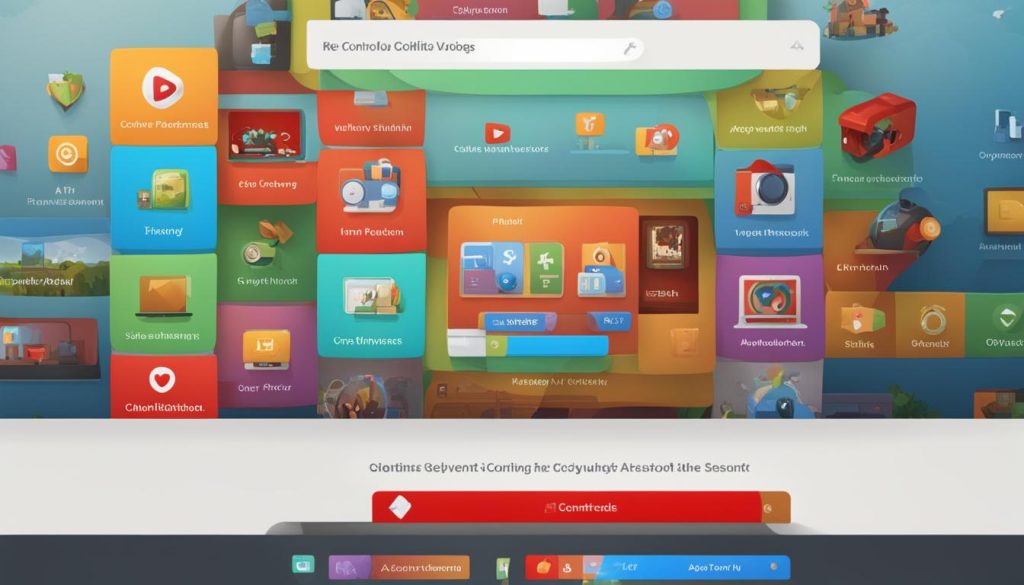
Table: Steps to Block Channels and Videos on YouTube Kids
| Step | Description |
|---|---|
| 1 | Open the YouTube Kids app. |
| 2 | Find the video or channel you want to block. |
| 3 | Tap on the video or channel to open the menu. |
| 4 | Select “Block this video” or “Block this channel.” |
| 5 | Confirm your selection to block the content. |
| 6 | Review and update the blocked list regularly. |
How to Block Specific Channels on YouTube
When it comes to ensuring a secure YouTube browsing experience for children, blocking specific channels is an essential measure. By following a few simple steps, you can effectively protect your child from content that may be inappropriate or unsuitable for their age group.
To block a specific channel on YouTube, start by visiting the channel page of the channel you want to block. Once on the channel page, click on the “Report user” option. This will open a dialog box with various reporting options. Select the “Block channel for kids” option and choose the child’s profile for whom you want to block the channel. This action will prevent the channel from appearing in their YouTube account, ensuring they do not have access to its content.
It is worth noting that you can unblock individual channels using the same process. By visiting the channel page, clicking on “Report user,” and selecting the “Unblock” option, you can remove the channel from the blocked list and restore its visibility in your child’s YouTube account.
How to Unblock Individual Channels on YouTube
If you have previously blocked a channel on YouTube and want to unblock it for your child, you can easily do so by following these steps:
- Go to the channel page of the blocked channel.
- Click on the “Report user” button.
- Select “Block channel for kids” from the options.
- Choose the child profile for which you want to unblock the channel.
- This will remove the channel from the blocked list and allow it to appear in your child’s YouTube account again.
You can also unblock individual channels using the YouTube app. Simply follow these instructions:
- Open the YouTube app and go to the channel that you want to unblock.
- Tap on the “More” button next to the channel name.
- Select “Unblock” from the options.
By unblocking individual channels, you can customize your child’s YouTube experience and ensure they have access to the content that you deem appropriate.
| Step | Description |
|---|---|
| 1 | Go to the channel page |
| 2 | Click on “Report user” |
| 3 | Select “Block channel for kids” |
| 4 | Choose the child profile |
| 5 | Unblock the channel |
Unblocking individual channels on YouTube gives you more control over your child’s viewing experience. You can make sure that they can access the channels they enjoy while still maintaining a safe and secure environment.
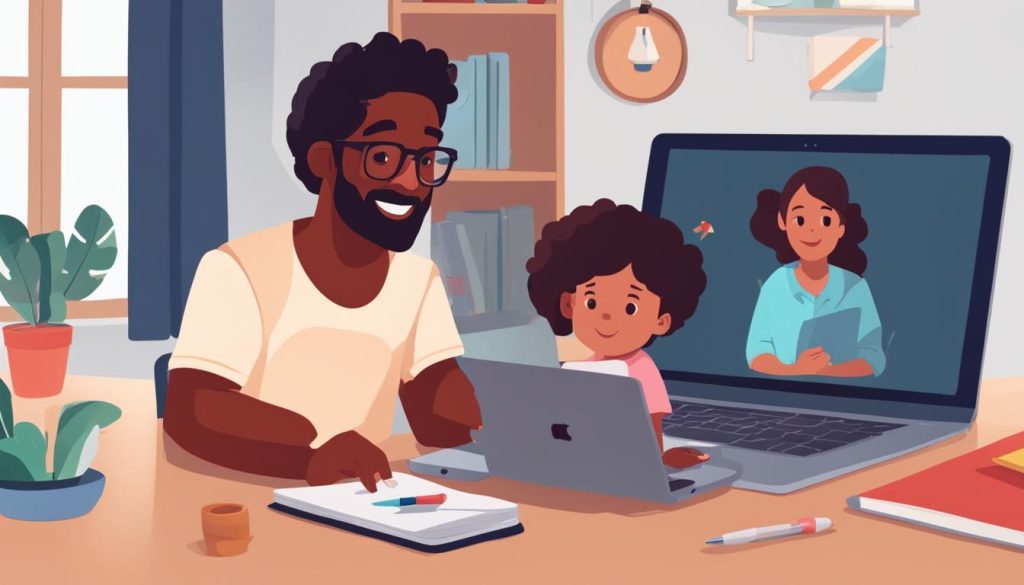
How to Unblock All Content on YouTube
When it comes to protecting children on YouTube, having parental control options is crucial. However, there may be times when you want to unblock all previously blocked content on YouTube for your child. Fortunately, YouTube provides an easy way to do this. By following a few simple steps, you can ensure that your child has unrestricted access to YouTube while still maintaining a safe and controlled environment.
To unblock all content on YouTube, start by signing in to YouTube with your linked parent account. Once you’re signed in, navigate to the settings section. Look for the section called “Parent Settings” and select your child’s profile. Within the profile settings, you will find an option to “Unblock videos.” Click on this option, and YouTube will remove all previously blocked content, allowing your child to view it.
Alternatively, you can also unblock all content using the YouTube Kids app. Simply open the app and go to the settings. Look for the option to “Unblock videos” and tap on it. This will have the same effect of removing all previously blocked content, giving your child access to a wider range of videos on YouTube.
| Steps to Unblock All Content on YouTube |
|---|
| 1. Sign in to YouTube with your linked parent account |
| 2. Go to the settings |
| 3. Select your child’s profile |
| 4. Click on “Unblock videos” |
| 5. All previously blocked content will be unblocked |
It’s important to note that unblocking all content on YouTube means that your child will have access to a wider range of videos, including those that were previously deemed inappropriate or blocked. Therefore, it’s crucial to regularly review and update your parental control settings to ensure that your child’s online experience is safe and suitable for their age.
By utilizing the parental control options provided by YouTube, you can take the necessary steps to protect your children while allowing them to explore and enjoy the content available on the platform. Remember to always stay informed about the latest updates and features that YouTube offers to ensure a safe and positive online environment for your child.
Conclusion
In conclusion, YouTube’s parental settings and the YouTube Kids app provide valuable tools for parents to put parental controls on YouTube and create a safer online experience for their children. By signing in with your linked parent account, you can take advantage of features such as blocking channels and videos, sharing content, and setting content restrictions.
With the ability to block channels and videos, you can have peace of mind knowing that inappropriate content will not appear on your child’s YouTube profile. Additionally, the option to share content from YouTube to YouTube Kids allows you to curate a selection of age-appropriate videos for your child to enjoy.
Remember to regularly review and update your parental control settings to ensure your child’s online safety on both YouTube and YouTube Kids. By staying proactive and utilizing these features, you can create a secure browsing environment for your child and have greater control over their online experiences.
FAQ
How do I sign in and block content on YouTube Kids?
To sign in to the YouTube Kids app and block content, use your linked parent account. Navigate to the specific video or channel, tap on “More,” and select “Block this video” or “Block this channel” to prevent it from appearing in your child’s YouTube Kids account.
How do I share content from YouTube to YouTube Kids?
To share content from YouTube to your child’s YouTube Kids experience, sign in to the YouTube app using your linked parent account. Find the video or channel you want to share, tap on “More” or “Share,” and select “With kids.” Choose the profile you want to share the content with, and your child can view it under the Shared tab in their YouTube Kids account.
How do I block channels and videos on YouTube Kids?
Sign in with your linked parent account on the YouTube Kids app. Tap on the video or channel you want to block, and select “Block this video” or “Block this channel.” This will prevent the blocked content from appearing in your child’s YouTube Kids account. You can also report inappropriate videos to the YouTube policy team for review.
How do I block specific channels on YouTube?
To block a specific channel on YouTube, go to the channel page and click on “Report user.” Select “Block channel for kids,” and choose the child you want to block the channel for. This will prevent the channel from appearing in their YouTube account. You can unblock individual channels by following the same steps and selecting “Unblock” instead.
How do I unblock individual channels on YouTube?
To unblock individual channels on YouTube, go to the channel page and click on “Report user.” Select “Block channel for kids,” and choose the child you want to unblock the channel for. This will remove the channel from the blocked list and allow it to appear in their YouTube account again. You can also unblock channels using the YouTube app by tapping on “More” and selecting “Unblock” next to the channel.
How do I unblock all content on YouTube?
Sign in to YouTube with your linked parent account and go to the settings. Under Parent Settings, select your child’s profile and click on “Unblock videos.” This will remove all previously blocked content and allow it to be viewed on YouTube. You can also unblock content using the YouTube Kids app by going to the settings and tapping on “Unblock videos.”






